Install Office 365 on Mac
Please follow this guide to install Office 365 on your Mac BYOD Device.
If your Mac device already has Office365 installed and only requires activation, please skip to Step 15.
1. Click on the Office365 image below to access the Office365 login page
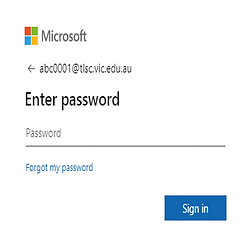
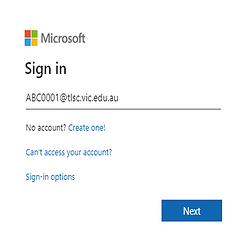
2. Enter your Compass username followed by the @tlsc.vic.edu.au
Note - Compass username is your cases code which is 3 letters followed by 4 numbers.
Note - The password is the same as your compass.
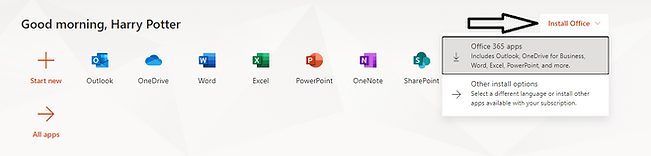
3. On the top-right corner, click 'Install Office', then click 'Office 365 apps'
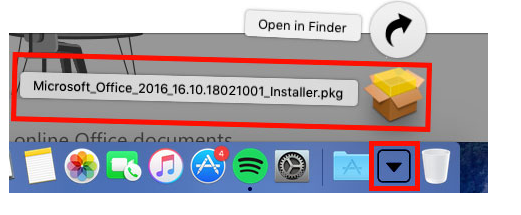
4. Once the setup file has downloaded, open the file from the Dock
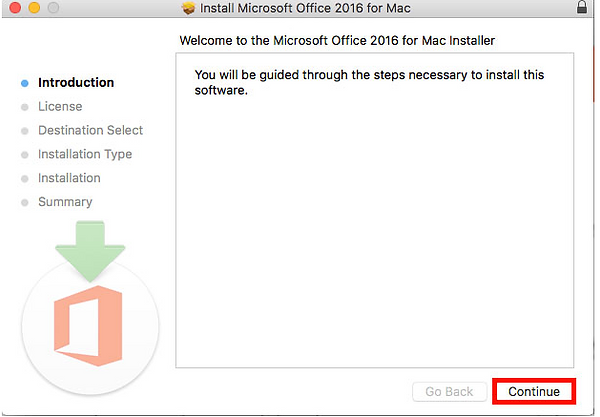
5. Once the installation window pops up, click 'Continue'.
6. Read the Terms and Conditions, then click the 'Continue' button
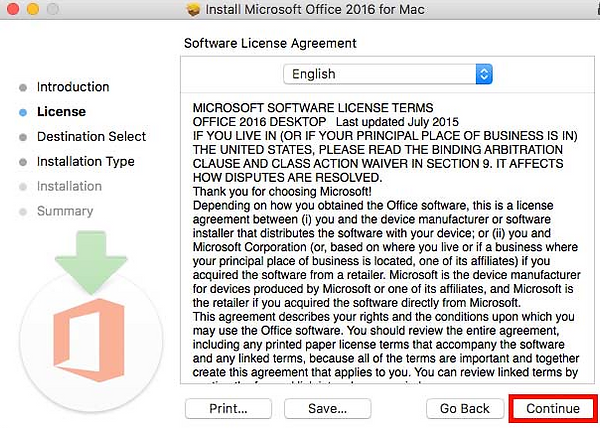
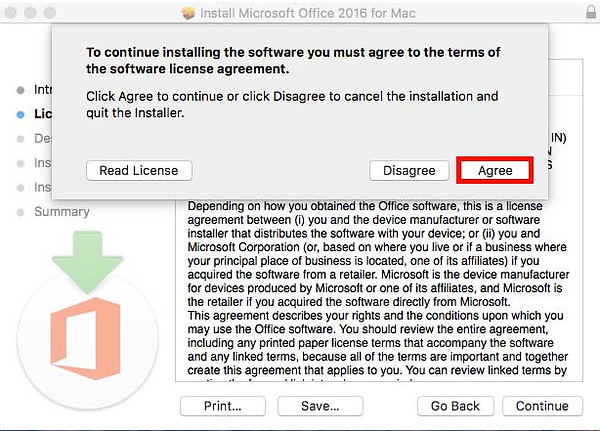
7. Click'Agree' to accept the Terms and Conditions.
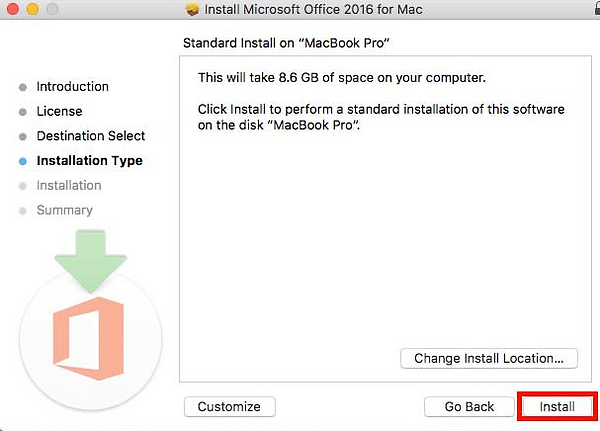
8. Click 'Install' to begin installing Office 365.
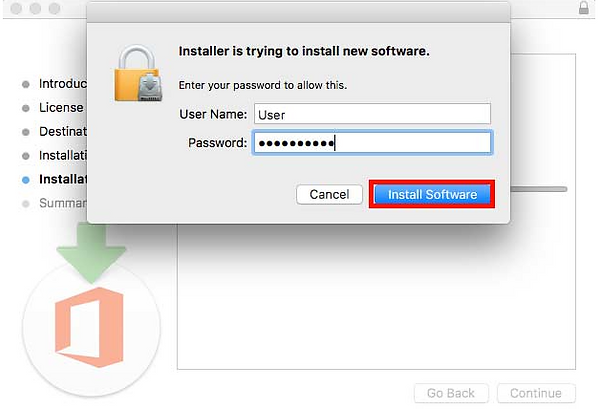
9. Enter your Mac login password, then click 'Install Software' to proceed.
Note - If your password doesn't work, it could mean you're not an Administrator, in that case you will need to sign in with the Administrator account.
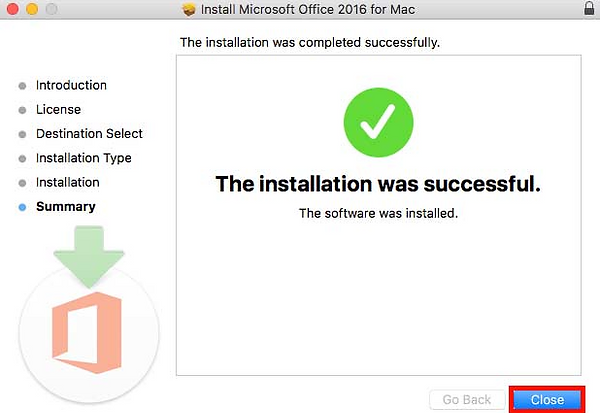
10. Once the installation has completed, you may close the installer.
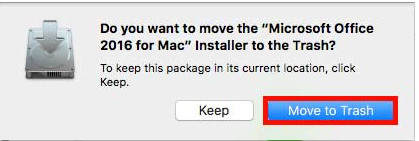
11. If you are prompted to move the installer to trash, select 'Move to Trash'
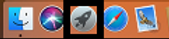
12. Open the launchpad from the dock.
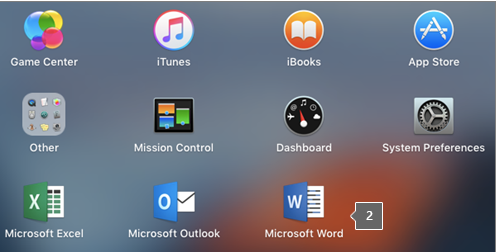
13. Launch 'Microsoft Word'.
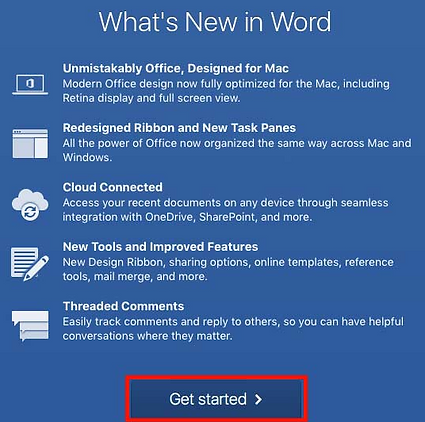
14. Click 'Getting Started'.
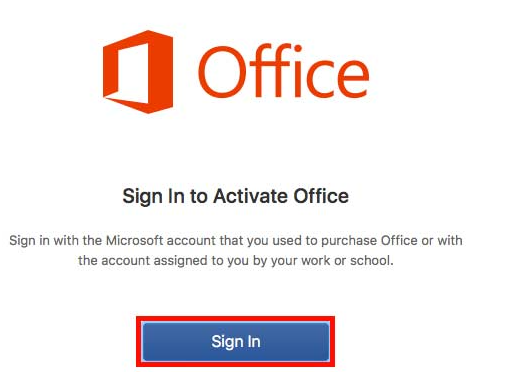
15. Click 'Sign In'.
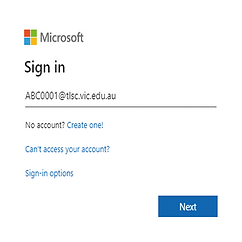
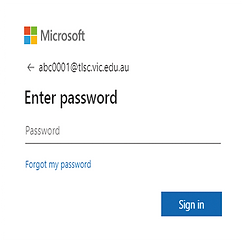
16. Enter your Compass username followed by the @tlsc.vic.edu.au
Note - Compass username is your cases code which is 3 letters followed by 4 numbers.
Note - The password is the same as your compass.
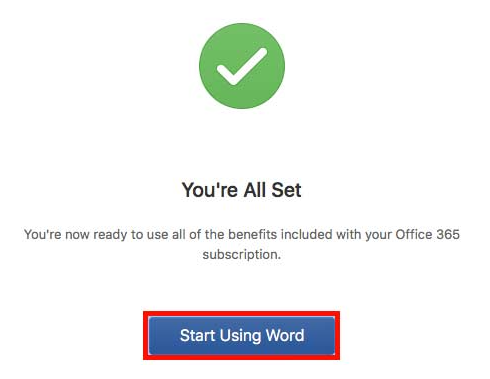
17. Once Activated, click 'Start using Word'.
Note - Office365 has been successfully installed and activated on your device.
